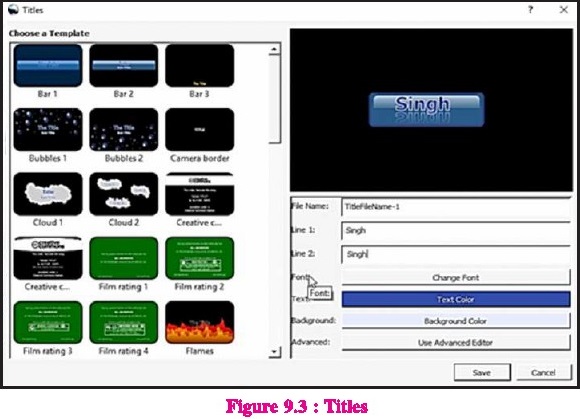Chapter 9th (Audio and Video Editing)
CHAPTER NO.9 AUDIO AND VIDEO EDITING
9.1 INTRODUCTION
We all listen to audio or music on computers.
Sometimes we listen to music from audio CDs or play audio files like mp3, wav,
flac, m4a, aac, ogg, wma using any media player software. The computer requires
separate audic codecs to play these audio files. Some software
installs these audio codecs on the computer along
with them, but sometimes, We face problems because some media players are
unable to play a particular audio file format. This is usually
due to the codec not being available on the computer
for that file type in player.Codecs are files that enable a software to play
different types of audio formats or assist in the compression and decompression
of a digital audio data stream, i.e. Audio file.
9.2 AUDIO CONVERTER
There are many audio file formats that can be played
on a computer or other devices. Each format can be somehow better than the
other. As we all know that mp3 (MPEG AUDIO LAYER 3) format is a common audio
format that is widely played on electronic devices
including mp3 players, mobiles, tablets and more.
A software that is used to convert one audio file
format to another is called audio converter. This software requires codec to
complete this conversion. If audio file cannot be played on the computer then
one of the 3rd party codec packs, which are available free of
charge on the internet, can be used.
One such codec pack is K-Lite Codec Pack which is
the most popular free codec pack that can be downloaded from the internet and
easily installed on the windows operating system. It comes in four versions
basic, standard, full and mega. This pack also installs a player known as the
Media Player Classic (MPC) with it. With this player we can play almost any
kind of audio or video file on the computer. Other software may also
automatically use codecs installed with
this codec pack, for this setting in this codec-pack
can also be changed.
Some of the most popular audio converter software
are: Xilisoft Audio Converter, Switch Audio Converter, Ashampoo Music Studio,
Format Factory, Freemake Audio Converter And Fre:Ac
9.2.1 Codec
Codec is a file or program used to compress &
decompress a digital media file. The codecs can be divided into two parts: the
encoder and the decoder. Encoder performs the compression
(encoding) function and the decoder performs the
decompression (decoding). Some codecs contain both of these components, and
some codecs include only one of them. For example,when a song is ripped from an
audio CD to our computer, Windows Media Player uses the
audio codec to compress the song by default to .wma
(Windows Media Audio) file and when -wmna file is played, Windows Media Player
uses the audio codec to decompress the file so that
audio can be played correctly.
9.2.2 CD ripping:
Songs on audio CDs are stored in Compact Disc Audio
(.CDA) format in tracks, and these tracks are used when playing the audio CD
and play audio of very good quality. The audio CD can be played directly to the
HiFi audio systems, in-car audio players, home theatres, and
more. Usually only 5 to 10 tracks are stored on the
audio CD and cannot be saved on the computer simply via copy / paste manner.
Specialized software are required to accomplish this task.
The process of copying(extract) audio tracks from
andio CDs to computer and storing them in commonly used and playable file
formats (such as mp3, wav, etc.) is called CD Ripping. This process is done
using specialized software that facilitates CD Ripping.
If the audio files in the CD are stored in .mp3
format, then this CD is called mp3 CD not an audio CD.
9.2.3 Encoder Settings
Audio encoder is a program or file that helps to
play an audio file format correctly and converting to another format. It
compresses digital audio data according to audio format. It is
usually used to reduce the file size and to keep the
quality according to file size. The encoder is the part of codec, The encoder
uses algorithm in a special way to encode.
There are generally two types of audio encoders:
(a) That uses Lossy Compression
(b) That uses Lossless Compression.
9.2.3.1 Lossy Audio :
This is a compression technique which is irreversible and does not
decompress audio files according to the amount of
their original data, but it compresses large amounts of audio data, resulting
in smaller file size. In this technique, some of the sound elements are
removed, which affects the sound quality in an audio file and in result the
audio quality ig reduced.
Lossy Audio Codecs:Audio codecs which use lossy
compression include:
1. AAC
2. AC3
3. ADPCM
4. ATRAC
5. DTS
6. MP3
7. OGG VORBIS
8. WMA
9.2.3.2 Lossless Audio :
This is a compression technique which is reversible and preserves original data
amount. This technique compresses large amounts of audio data but does not
reduce file size or sound quality. This technique is
used by professionals for audio files.Lossless Audio Codecs:Audio codecs which
use lossless compression include:
1. Free Lossless Audio Codec (FLAC)
2. Apple LosslessAudio Codec (ALAC)
3. Direct Stream Transfer (DST)
4. LA (LOSSLESS AUDIO)
5. WMA Lossless
6. Lossless Transform Audio Compression
7, RealAudio Lossless
8. WavPack Lossless
9. Lossless Predictive Audio Compression (LPAC)
9.2.3.3 Uncompressed Audio :
This technique does not apply any compression to the audio file and is only of
the quality in which the audio was recorded. Examples: pcm, aiff, and way
formats.
We usually use .mp3 audio files to play audio. Mp3
compression uses perceptual coding,a technique based on psychological models
that remove audio components (elements) from audio files that humans are unable
to hear but that results in low audio quality output and small size. Usually
the mp3 file is made at 128 / bps or 192 / bps. (bps: bits per second)
9.3 FREE AUDIO CONVERTER - fre:ac
Fre:ac is a free audio converter and CD ripper that
supports various popular audio formats and encoders. It can convert between
mp3, mp4 / m4a, wma, ogg (vorbis), flac, aac, wav formats. With Fre:ac we can
easily rip and convert our audio CDs to mp3 or wma files. This
software can be downloaded from www.freac.org.
9.3.1 Features Fre:ac
This is a portable application that can be copied to
a pen drive and we can run it from there.
It is easy to learn and use.
Multi-core optimized encoders are used to speed up
conversion.
It has the convenience of cd ripping.
It also has full UNICODE support for tags and file
names.
It can convert mp3, mp4 / m4a, wma, ogg vorbis,
flac, aac, wav formats.
Itis completely free and open source software.
9.3.2 Add Files to Software
To convert the files, we first need to add the files
to the software. There are the following common ways to do so:
1. File menu — Add — Audio files or Cul + A
2. Add — Audio file (s) —» From folder
3. From toolbar, using Add audio files button
9.3.3 Removing Files
Sometimes we need to delete some files that we
accidentally added into the software to convert. To delete files, first select
the files we want to delete then use File menu — Remove or the shortcut key
Ctrl + Shift + R.
9.4 VIDEO EDITING
Video editing is the process of joining video clips,
photos, and audio files to make a movie. This is usually done on a computer
with video editing software known as non-linear editors or NLE, which means we
watch & edit the video without having to play the entire
video.
Generally, the task of making a movie is divided
into three stages:
Pre-Production : This is the initial stage where the
script is written, the working people are organized, and then the shots are
planned.
Production : This includes video shooting.
Post-Production : This is where video editing, audio
editing and special effects are put on video in video editing software.
9.4.1 Popular Video Editing Software
Here are some popular video editing software that
can be used to edit videos (on computers and mobile):
For Windows OS : Filmora Pro, Virtualdub, Pinnacle
Video Spin, Sony Vegas Movie Studio, Windows Movie Maker, OpenShot, Adobe
Premiere Pro Cc, Cyberlink PowerDirector
Android OS : Adobe Premiere Pro, PowerDirector Video
Editor, KineMaster, Viva Video, Funimate, FilmoraGO
OS : LumaPusion. InShot, Adobe Premiere Rush,
Splice, Magisto, iMovie
9.5 WOREING WITH VIDEO EDITORS
Almost all video editors work in the same way, so if
we learn to use any one of them, we can easily use any other video editor
software. Therefore, this chapter discusses the general
information about video editors.
9.5.1 Project
Whenever we want to make a movie in video editing
software, we should create a file and save all settings, location of imported
files, so that whenever we open the movie in the video editing software,we can
resume the work where it was left off. The file in which all these settings are
saved is called Project File.This project file can usually be saved using File
>Save. Every video editing software saves a project file with its own
separate file extension. The project file contains all information about the
media files used, the story board/timeline settings, and other important
settings for special editing environment.
9.5.2 Import Files (Andio/Video/Images)
It is useful to import all required audio, video and
image files into the video editing software so that they can be accessed from
within the software. We can import new media files and remove the imported
files as needed at any time. Different software provides placeholders (specific
places) to display such imported files, and these placeholders are given a
specific
name such as collection panes, media files, project
files, etc. From here, these files can be dragged-and-dropped on the tracks and
timeline for video editing. Normally, we can import
files by clicking on import/add using the toolbar or
the file menu in the software.
9.5.3 Video Transitions
Video transition controls how a video clip will get
displayed after a video clip or picture has been played. This effect is
implemented between two objects. We may apply transitions
between two pictures, video clips or titles that
have been added in the story board or timeline.Transition runs after the end of
one clip and before the beginning of next clip, but many
transition effects can also be overlapped. We have
to apply transition effects on the media files added in the tracks. Transition
time can also be set as required.
9.5.4 Video Effects
In video editing, video effects allow us to add a
special effect to our movie. A video effect determines how pictures, video
clips, and titles are displayed in our project and in the final movie. A video
effect applies to the complete duration of pictures, video clips, or titles,
(means as long as the object is playing). Some editing software also
facilitates us to set duration of this
effect.
9.5.5 Titles
Titles help us to make our movie better by adding
text-based captions to the movie. We can include titles in the movie to
indicate any type of information, such as the movie name,
release date, actor names, etc. We can also apply
animation effects on titles to make a movie more attractive.
9.5.6 Storyboard and Timeline
Generally, in video editing, there are two methods
used in project to illustrate the layout of video clips. These are known as
storyboard and timeline:
Storyboard : It is a panel of pictures or other
video-clips to make a story of movie.It shows the sequence of photos and video
clips that will be shown in the movie. We can also rearrange the pictures or
videos by dragging them in the story board.Transition effects also do appear on
it but storyboard is not very useful when timeline is available.
Timeline : it is used to edit the timing of clips in
our project. Audio clips that we added to our movie project are not displayed
on the storyboard. They can be displayed in the timeline panel. In the timeline
view, we can also trim clips and add effects,titles, transitions and audio. It
has been noted that timeline offers a more accurate
view of the project, displaying clips and events
over time. It includes tracks as needed.
9.5.7 Video Preview (Monitor)
This is the place where we can watch video clips and
our movie with all the effects,changes and more with audio, we applied using
software. This allows us to see how the movie will play after the final step of
export/produce. This allows us to view that whatever effects are put into the
movie, how and for how long they will show up while playing the movie. There
are also some basic buttons on the monitor such as play, pause, stop, forward,
rewind or to take
screenshot (capture current frame)
9.5.8 Tracks
When we import / add the video on tracks in any
video editing software, the video is splitted into 2 parts:
a. Visual
b. Audio
The visual part has only video (without audio) and
audio part has only sound/voice. These video and audio parts are put on
different video and audio tracks where we can edit them. We
can use different tracks for different audio and
video parts. All video editing software provides separate tracks for audio and
video, and we can add as many tracks as we need. Tracks can be
very useful when we need to edit audio / video for a
particular part. It is not possible to put two clips on the same track in one
place. If we want to include audio in our video as well, we need to use more
than one track. Multi-track editing is used for organizational reasons. When
working with many types of media, for example, audio, voice-over and videos
from different sources, it is a useful, efficient and easy way to use different
tracks for all types of media. The number of tracks depends on the video
editing software. The best video editing software allows the use of unlimited
tracks.
9.5.9 Export Video
The last step is to make the final movie file when
we have finished editing i.e. after applying effects, transitions, animation,
titles etc. and after we have finished arranging all media files as needed on
the timeline / storyboard and already have set their playing duration.
Each editing software provides the export facility
to either export or produce and this option is generally available in the File
menu of the software.
In Export settings, we can select video resolution,
quality, format and encoder settings.There are also other advanced settings
that we can adjust as required.
We can also select output location and file name
before exporting our final video file. After doing export, we can save our
movie in PC, mobile, websites and formats like.
MP4 : MPEG Layer 4
AVI : Audio Video Interleave
FLV . Flash Video
WMV =- Windows Media Video
In the simple words, we can say that meaning of
Export or Produce is to create a playable file, which is the last step in video
editing.
9.5.10 Saving & Opening Projects
Saving a project is different from Export. We should
save our project after a short period of time while working. It is best
practice to save the project before starting the process of
exporting the video file. We can easily open a saved
project file later. We can start editing right where we left off. When we open
our saved project, all the media files, storyboard / timeline
settings are restored for us to edit. Usually,
options for saving and opening projects can be found in the "File"
menu of the software.
9.5.11 Video File Formats
Different file formats are generally used for
different tasks. We can choose the file format for video file as per our
requirement. The file format can be changed either when exporting the
video in the video editing software or later by
using the video converter software.A common video file in digital format is
made up of two parts, codec and container.
Video Codec is a video file used to compress and
decompress. Examples of video codecs are ffmpeg, divx, xvid, and x264.
Containers on the other hand, are a set of files
that store information about digital files. It's a combination of both audio
and video data in a single file that allows us to play the same video track
with audio playback at the same time. Some popular types of containers are avi,
fly, wmv, mkv, mp4, and mov.
Video File Formats used by various Platforms:
For Social Media : mp4 is used by Facebook, Twitter,
Instagram, IgTv, and Youtube.
For TVs and Computers : avi, mov, and mky are the
best video quality formats that make them great option for big screen
streaming.
For Websites : The webm and HTMLS video formats are
used on personal and
private websites.
9.5.12 Video Cutting
Video cutting means adjusting the video to desired
length as needed. Sometimes the unwanted video needs to be removed from the
beginning or from the end of the video, or sometimes only a section of the
video is required, or some part of video is to be removed, the
process of removing all such parts of video is
called video cutting. Following are some of the terms related with the video
cutting:
Trim : When we trim our video, we remove some part
of the clip's head (start) or tail (end).
Cut: This means cutting off a portion of the video
clip.
Split ; When splitting longer videos into smaller
sections, this is called splitting the video.
Most video editing software includes features for
trim, cut, split, and these features can be used while making a movie in the
software.
9.5.13 Video Joining (Merge)
When we combine two or more videos or clips
together, this is called video merge or join.The video can be joined with the
second video's head (start) or tail (end). Files of different
video formats can be merged if the required codecs
are installed on the computer. We should take cate of resolution when joining
so that the video remains of the same display size after joining.
9.6 FREE VIDEO CUTTER JOINER
There are several software available to cut / join
videos such as Free Video Cutter Joiner,mp4tools, Format factory, Bandicut,
Avidemux, Vidcutter. Among these, Free Video Cutter Joiner is a commonly used
and free software that can be downloaded using the internet from
the web site www.dvdvideomedia.com and can be
installed on a windows based computer. We can cut and join video files easily
with the help of this software.
9.6.1 Cutting / Splitting Video Files
Using Free Video Cutter Joiner
Step 1 : Add Files : Use the Add Video File button
to add files to the software. After adding video files using the Add Video File
button, the preview of the added file can be seen within the application.
Step 2 : Set Start Point and End Point : Drag the
button on the progress bar to set the start and end point of the
video for cutting. For setting these points, click
on the [ (Square Left Bracket) button to set starting point and click on the ]
(Square Right Bracket) button to set the end point for cutting video.
Tip : We can also enter "start point" and
"end point" values directly into time boxes as shown below, its format
is hh:mm:ss:fif
Step 3 : Cutting Video File : After Setting the
Start and End Point for cutting the video, click on the “cut"
button.Following dialog box will appear and select
appropriate option. If video file is not playing properly by using option "1
Direct Cut", then use the option "2. Indirect Cut".As shown in
the below figures, we can select different
video formats and then adjust their audio/video
parameter settings as per our requirement i.e. video file farmat, video size
(resolution), audio quality etc.
9.6.2 Join/Merge Video Files Using Free Video Cutter Joiner:To join/merge videos using Free Video Cutter Joiner,first of all select the "Video Joiner"tab by clicking on it, as shown in the figure 9.14,
Step 1: Add or Remove Files : Several Files can be
imported at once by clicking on the Add File button If a file has been added by
mistake, select that file first and then click on Remove Button. The selected
file will be removed.
Step 2 : Join Video Files : Select the files that we
want to combine and Click on the “Join"button.A dialog box,as shown in the
figure 9.16, will appear on the screen in which we can select settings as
required.Now, Click on Start Join Button to join/merge selected videos.
Output File Setting:Click the browse button, set the
output folder and then type the name of the file that we
want to set. The file, after joining the videos,
will be saved at the selected output folde/location.
Sto Rementoar
1, Codecs are files that enable software to play
different audio file formats.
2. Mp3 (Mpeg Audio Layer 3) format is a common audio
format that is widely played on electronic devices including mp3 players,
mobiles, tablets and more.
3. Audio files stored on the audio CD are in .CDA
format. This audio format is a standard format for compact discs.
4. The process of copying audio files from an audio
CD to a computer is called CD ripping.
5. Audio encoder is a program that compresses and
decodes digital audio data.
6. The main purpose of audio encoder is to provide
the best possible audio output with a minimum number of bits.
7. Video editing is the process of adding clips,
photos, and audio altogether to make a movie,
8. There are three stages for making a movie:
pre-production, production, post-production
9. By splitting we can divide the video clip into
several parts.
10, By merging we can join multiple video clips into
one big video file.
Part-A
1. Multiple Choice Questions:
1. In order for the computer to play audio
files, different_.....__ are required.
a. Video codecs
b. Audio Codecs
c. Botha& b
d. None
2 format is a common audio format that is
played extensively on electronic devices.
a wmv
b avi
c. mp3
d. = cda
3. Audio files are stored on the Audio CD
in ___ format.
a. flv
b. aac
c mov
d. eda
4. The effect applied between two
video-clips is called
a sound
b. video
c. video transition
d. photo
5. The process of dividing the video into
sections is called =
a. merging
b. splitting
c. compressing
d. decompressing
2. Write True or False:
1. The process of making a movie is divided into
five stages.
2 Video editing works with only one video clip.
3. Merging a video means splitting the clip into
several parts.
4. _Itis advisable to save the project before
starting the process of exporting a video file.
5. MPEG-4 video format uses different compression
for audio and video tracks.
3. Write the Full Forms of the
Following:
1 mp4
2 mp3
3. wmv
4. flv
5. avi
Part-B
4. Short Answer Type Questions. (Write
the answers in 4-5 lines)
1. Write the names of the three stages of making a
movie.
2 Write down the names of three video editing
software.
3. What is CD ripping?
4. What are codecs?
5. What is video split?
Part-C
5. Long Answer Type Questions. (Write
the answers in 10-15 lines)
1. How export video is different from the save
project.
2 What are tracks?
3. Explain the video transitions.
4. Write about the audic converter in detail.
5. Write in detail: Storyboard, Timeline, Titles.LAS
ACTA?
Perform Audio and Video Editing Operation using any
Audio and Video Editing Softwares of your choice.